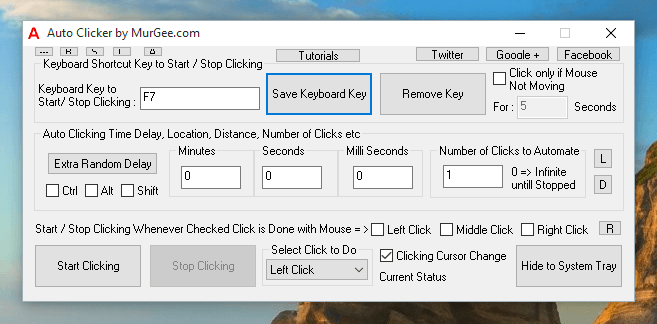Automated Mouse Clicking of every type is supported by Auto Clicker. Whether you need to do Automated Mouse Clicking at current Mouse Cursor Location, or at Fixed Screen Location, or even at Random Screen Location, you can setup the Auto Clicker to do Auto Mouse Clicking as you want.
Start / Stop Automatic Mouse Clicking
There are basically 4 ways in which you can start / stop Automatic Mouse Clicking done by Auto Clicker. Depending on the Game you are playing, you can select any of the methods described to start / stop automated clicking.
- Start / Stop Automatic Mouse Clicking with a Configurable Keyboard Shortcut is displayed in the above screenshot where the function Key F7 is assigned to Start / Stop Automatic Mouse Clicking. Once you have assigned a Keyboard Shortcut, you can Minimize the software or hide it to System Tray.
- Start / Stop Mouse Clicking by physical Mouse Click is a way in which the Automatic Mouse Clicking is started by Auto Clicker when you physically click Mouse Button. This can be really useful when a Game requires pressing of multiple Keyboard Keys and you have any of the Left, Middle or Right Mouse Click buttons free for other purpose.
- You can also use the Start Clicking button present on the main screen of Auto Clicker to start Automated Clicking and then later Stop Mouse Clicking by clicking on the Stop Clicking button. This option is not very Game Friendly and should be used only when other options to start / stop clicking does not suite your requirements.
Start / Stop Automatic Clicking with Windows Phone
For Windows Mobile Phone users, the Auto Clicker presents an option to Start / Stop Clicking by tapping on the Windows Mobile Screen using the Auto Clicker Remote. Controlling of Automatic Clicking with Android Phone will be supported soon and is a work under progress. For Clicking on Android Phone instead of your Windows Computer, you can use the procedure described in the Auto Clicker for Android post of this blog which does not requires rooting your Android Phone.
Tutorials of Auto Clicker
The Tutorials and Screenshots together allow you to discover various features of this Mouse Automation Tool. You can explore various features of the software from the right click menu and displayed in the screenshot below. You can even download and share Video Tutorials of the software from the right click menu of the software.
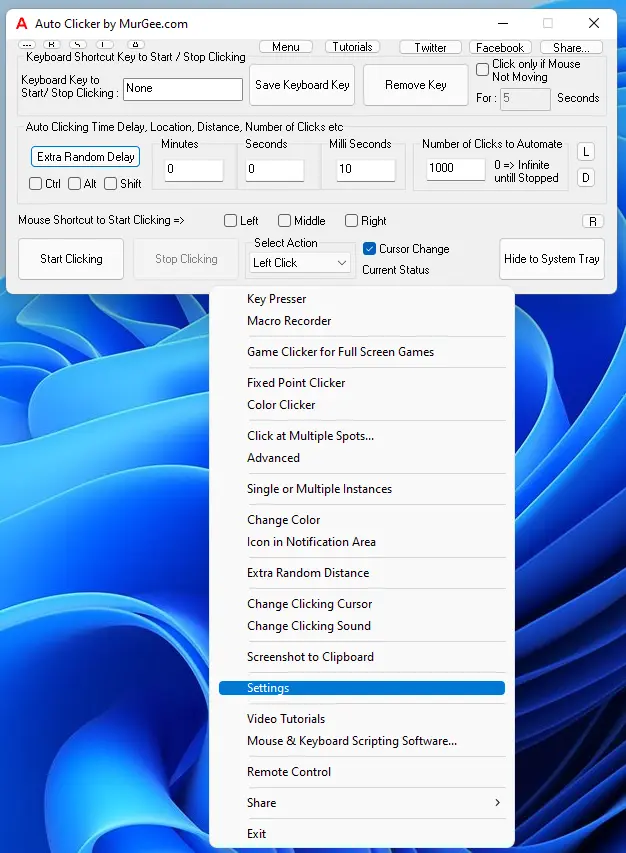
In order to discover features of Auto Clicker which are not visible on the main screen, do a right click on the software and view the available options. There are some features in the System Menu which can be invoked by doing a Left Mouse Click at the top left corner of the Software.
Auto Clicker for Full Screen Games
Few MMORPG Games block Automated Mouse Clicking and hence a unique and undetectable Auto Clicker has been incorporated titles Game Clicker for Full Screen Games. This feature of Auto Clicker automates Mouse Clicking in every possible game on Internet. Whether the Game is running in Window Mode or in Full Screen Mode using Direct X or any other Gaming Software, this Game Clicker can click everywhere.
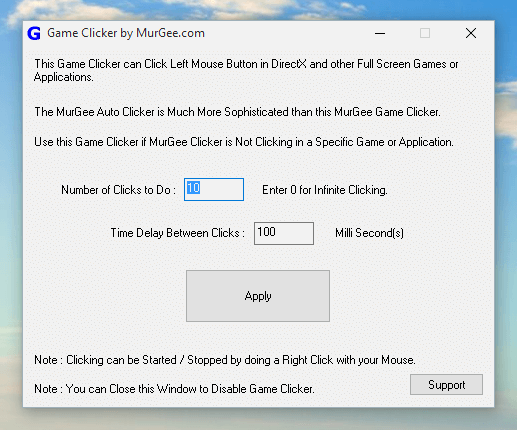
This Game Clicker feature requires download and installation of extra files as described in Auto Clicker Not Working in Game. The Game Clicker download and usage is Free for Auto Clicker users, however the main Auto Clicker offers much more features regarding location of Mouse Clicking, Speed of Automatic Clicking , etc.
Auto Clicker for Desktop Games
As described above there are two ways in which you can Automate Mouse Clicking. The Game Clicker offers far less control of Automated Clicking, however the Auto Clicker is much more sophisticated and offers super fine control of how you can send Mouse Clicks to Active Game or any other Application.
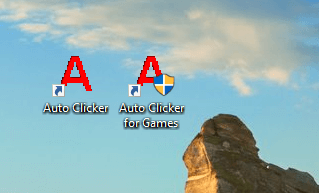
When you install Auto Clicker and opt to have Desktop Shortcut created, you will notice that there are two different shortcuts created on Desktop as displayed in the Screenshot above. The first shortcut launches Auto Clicker using your signed on credentials and launches Auto Clicker so that it can do Automated Clicking on Games which does not require Admin Access. The second Desktop Shortcut titled Auto Clicker for Games allow you to launch Auto Clicker which can send automated Mouse Clicks to any Game or Application launched with Admin Access. This method of launching Auto Clicker should be preferred so that irrespective of Game you are playing, your Auto Clicker can do the Mouse Clicking for you.
Speed and Location of Automatic Mouse Clicking by Auto Clicker for Games
The Speed at which Mouse Clicking is done by Auto Clicker is configurable from the main screen of the software. Yes location of Automated Mouse Clicking is also configurable and specialized Fixed Point Clicker is available in case you need to have multiple keyboard shortcuts to do Mouse Click at fixed screen location.
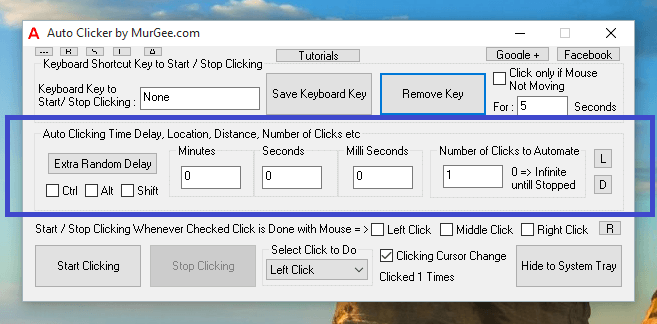
Speed of Clicking : The Rate at which Mouse Clicking is done by Auto Clicker for Games is configurable by defining the time delay between consecutive mouse clicks. Effectively, if you want a Fast Clicker, you must define low time delay values and if you want Slow Clicker, you must configure a large time delay value. Note in the above screenshot, the time delay defines is for 0 Minutes, 0 Seconds and 0 Milli Seconds which effectively makes this Auto Clicker really the Fastest Mouse Clicker. Note that you can also define Extra Random Time Delay so that the Automated Mouse Clicking sent to the Game is like a Human doing the Mouse Clicking.
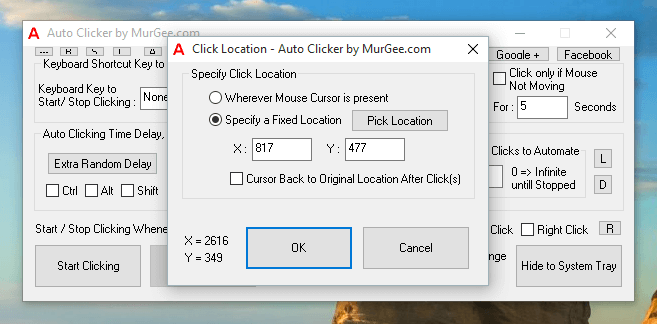
Location of Clicking : You can either choose to do Automated Mouse Clicking wherever your Mouse Cursor is present or you can specify a Fixed Screen Location. When you select the option to do Mouse Clicking at a Fixed Screen Location, you can optionally instruct the Auto Clicker to return your Mouse Cursor to the original Mouse Cursor Location. Choice is Auto Click location depends on the Game you are playing and you can switch the location anytime from the main screen of the software.
Automate Mouse Clicking around Cursor by Matching Color
Lots of Games require you to Click on Fast Moving Objects / Sprites. Yes the Auto Clicker provides an Automated way of clicking any fast moving object on screen around mouse cursor location with in built Color Clicker. The Automated Mouse Clicking on a specific Color can be done by defining a Keyboard Shortcut and then moving the Mouse Cursor near the object you wish to click and then finally pressing the keyboard shortcut.
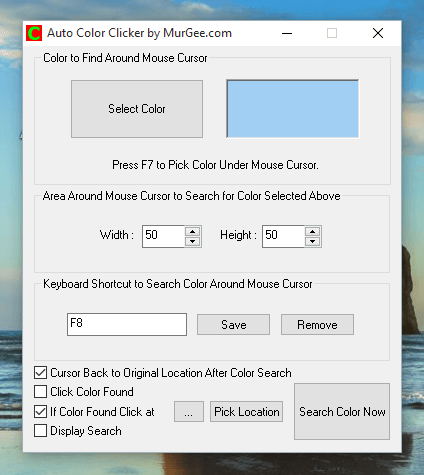
All the Games have inbuilt Graphic objects, Images or other Animation stuff. When Automating Mouse Clicking onto a fast moving object, you need to find a Color which remains fixed or in other words a Color which is always the part of the Fast Moving Object. Once you have identified the Color, rest all is easy and can let this Color Clicker do the automated Clicking for you.
Macro Recorder for Clicking in Game
When you need little bit more than Mouse Clicking in a Game, you can use the inbuilt Macro Recorder, Record Mouse and Keyboard Actions and then Replay the Recorded Actions with a Keyboard Shortcut. You can start the Macro Recorder from Right Click Menu of Auto Clicker and use two configurable Keyboard Shortcuts to control the Macro Recorder as displayed in the screenshot below.
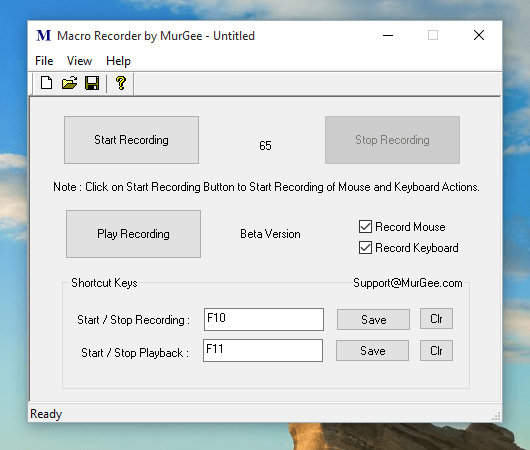
As displayed in the screenshot above, you can Record Mouse Actions (e.g Mouse Clicking, Mouse Movement, Mouse Scrolling, Mouse Dragging, etc and Record Keyboard Actions (e.g Key Pressing, Key Holding, etc) and 2 Shortcut Keys allow you to Start / Stop macro Recording and to Start / Stop Playback of Recorded Macro. Yes you can even save the Recorded Macro and then load it later for Playback.
In case you are going to use the Macro Recorder for Games in a Desktop Game which requires Admin Access, make sure to first launch Auto Clicker for Games and then from the right click menu, do launch Macro Recorder. This method of launching the Macro Recorder will make sure that your Mouse and Keyboard Actions are recorded properly irrespective of the Game you are playing. Note that you have the option to Record Mouse and / or Keyboard Actions.
Mouse Clicking with Keyboard Key
When playing a Game if you have a finger free for holding a Keyboard Key, you can hold a Keyboard Key down and let the Auto Clicker do the clicking for you. Typically in a Game, WASD Keys occupy left hand, whereas the right hand can be used to hold a keyboard key like Page Down, Page Up or any other key which can do the Mouse Clicking for you with the help of latest feature of Auto Clicker for Games.
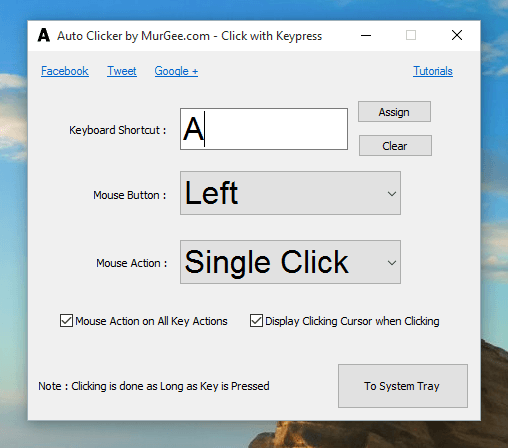
This method of Automated Mouse Clicking in a Game send Mouse Clicks as long as you are holding a Keyboard Key down. Whenever you release the assigned Keyboard Key, the Automated Mouse Clicking will be stopped automatically. The Auto Click by Holding Key provides the procedure of using this functionality and provides the software download link. Yes this feature is Free with Auto Clicker and works on all Windows Operating Systems.
There are still many more features in Auto Clicker which can be really useful when playing an Online or Desktop Game. Author feels that Gamers who can play today’s complex Games can easily find the other unexplained features of this software. Do download and try out the software and make sure to send a request to Customer Support, in case you find that any feature can make your Gameplay easier.