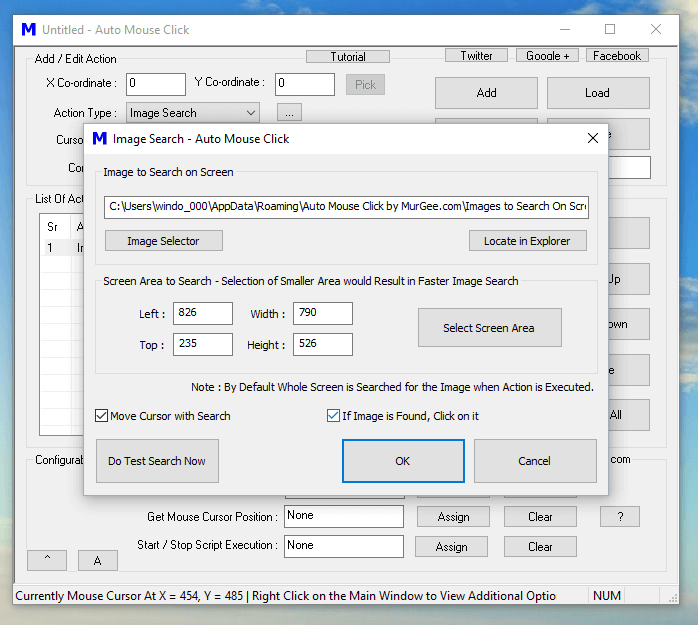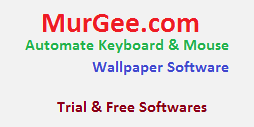As displayed in the Screenshot above, the Image Search Action has been configured to look for an Image / Picture on the Screen in a rectangular Area. In case the Picture to search on the Screen is found, a Left Mouse Click is done on the Picture / Button found. Note that the Action has been configured to Move Mouse Cursor automatically with the search so that you can visually see how the Automated Image Search is done by this Windows Automation Software.
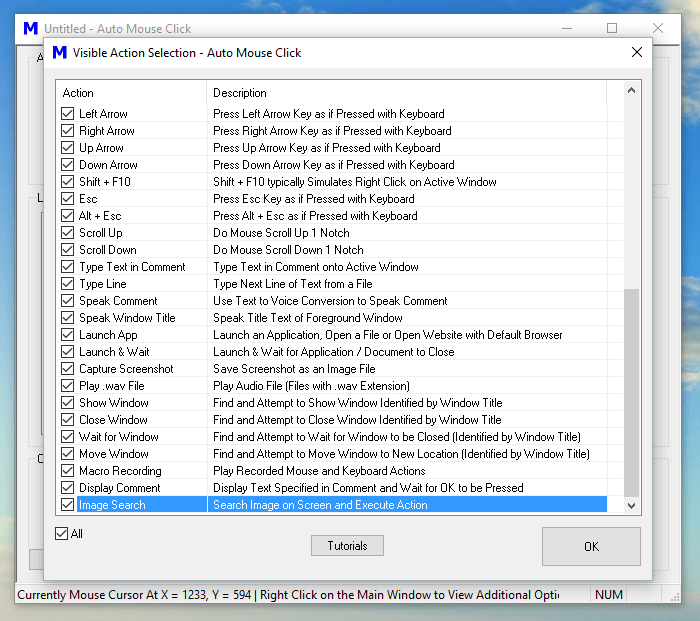
The Picture to Search on Screen can be selected from the Image Search Action Screen itself. Note that you need to enable the Image Search Action from the list of available actions. One important thing to note is when doing Picture Search on the Screen, the Software scans every pixel on the Screen (in the defined rectangular area) and hence the smaller the search area, the faster any Moving Object can be detected by the Software. While the Picture Search is being conducted, the Software remains Non-Responding and hence make sure define Scan / Search Area on Screen with minimum possible width and height.
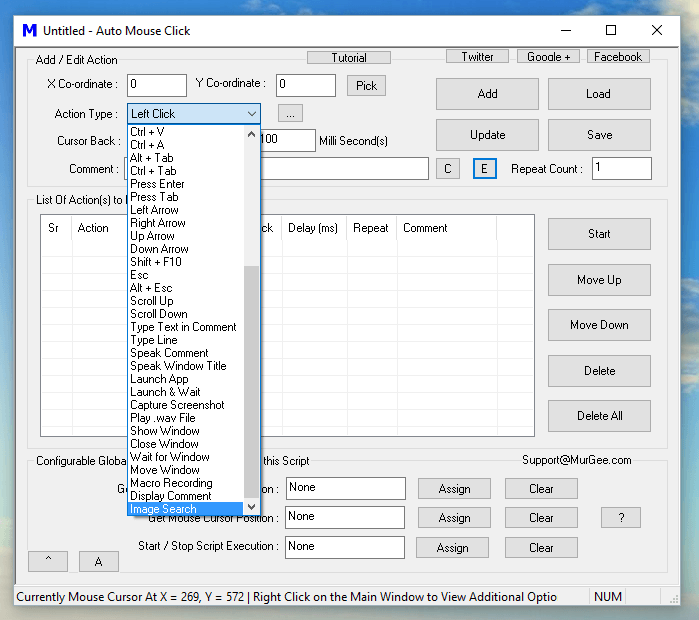
Yes there are lots of other Windows Automation Actions available in the Software which together makes this easy to use Windows Automation Software a really powerful tool. All you need to do is Add the required Actions in the Script and execute the Script. Note that all the Actions are executed in order and hence the number 1 Action will be executed first, then number 2 action and so on. In case you have configured the Image Search Action to move Mouse Cursor with the Picture Search, the Mouse Cursor will stop at the last Pixel of the Screen Search Area.
Now Clicking Moving Objects is really easy and fun and works well with all Games and other Windows Applications. The Speed of Picture Search depends on the speed of your Computer and available resources like Memory, CPU Processing power, etc. Our brain is much faster in recognizing Moving Objects on Screen, however the Computer requires to scan each and every pixel and match all the pixels in the Picture to be Searched from the pixels on the Screen. With Appropriate planning, you can easily create a Picture Clicker, Screen Clicker, Automated Mouse Clicker or a Key Pressing Bot with this unique and useful Windows Automation Tool.