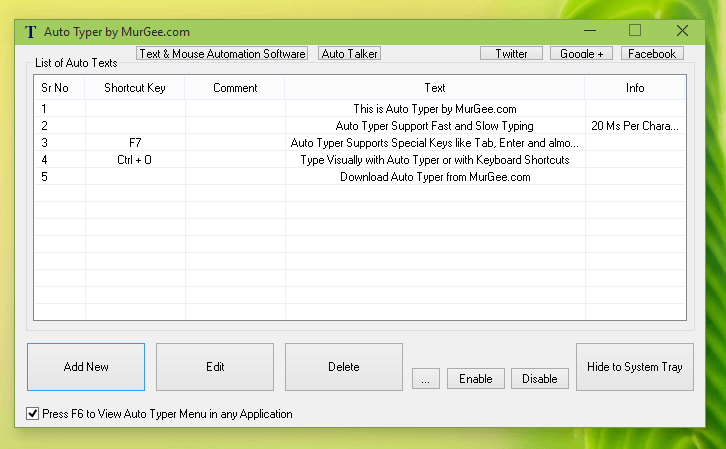As displayed in the screenshot above, there are two different ways in which you can use Auto Typer to type text for you. The above Screenshot has 5 Text Entries which have been added to the Auto Typer using the Add New Button. Both Methods of Text Typing Supported by Auto Typer requires you to save Text sentence along with the Keyboard Shortcut (Optional) in Auto Typer. Yes Editing of any existing Text Record in Auto Typer is Supported. You can even automate typing of Non-English Characters with text sentences in French, Chinese, Hindi, Arabic or any other Language.
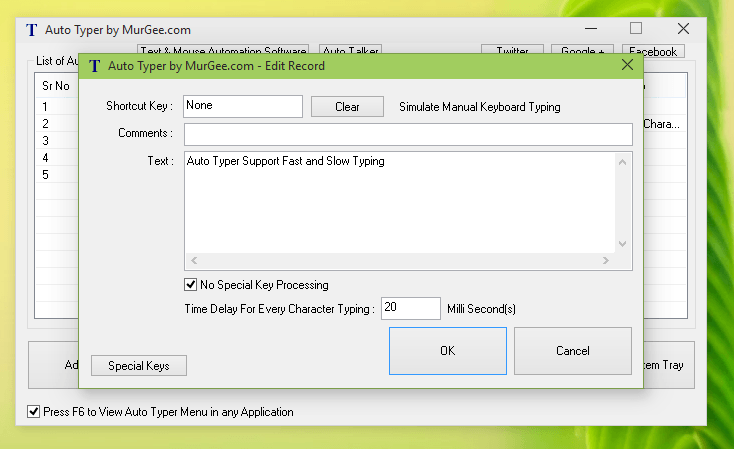
- Type Text Sentence with System Wide Keyboard Shortcut.
- Type Text with a Popup Menu where you can select the text to type.
Using System Wide or Global Keyboard Shortcut to Type Text
This method of Typing Text Sentence with Keyboard Shortcut requires you to bring the Text Editor or any other Windows Control to focus which accepts Text Input. Once the appropriate Text Control has the required focus, you can press the corresponding Keyboard Shortcut and let the Auto Typer do the Automatic Text Typing for you.
Using Popup Menu on Screen to Type Text
This method saves you from remembering multiple keyboard shortcuts and instead type visually. Note in the Screenshot above that the Checkbox at the bottom of Auto Typer is checked and says, whenever you press Function Key F6, a popup Menu will appear on Screen and to type the text, all you need to type is select the appropriate Menu. The given below screenshot displays the Auto Typer Popup Menu on Notepad.
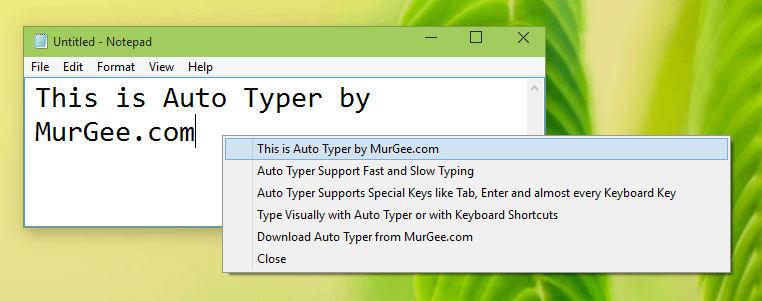
Depending on which application you wish to do Automatic Typing, you can use any of the methods outlined above. In case you are comfortable with using Keyboard Shortcuts and can remember the Keyboard Shortcuts, use the first method to assign Keyboard Shortcuts to Text sentences and Automate Text Typing with Auto Typer. On the other hand, in case if you do not want to remember keyboard shortcuts and are comfortable in using your Mouse to move the Mouse Cursor around the screen, use the Second Method to view Auto Typer Popup menu on Screen and let the Auto Typer do the typing for you.
Download Auto Typer and let it help you in Typing Repetitive Text sentences. Yes the Auto Typer works on Windows 11, Windows 10, Windows 8.1, etc. In case you need to type special keys like Function Keys, Arrow Keys, Page Up, Page Down or anything like that, you must have .NET installed on your Windows Computer. On the other hand, all the Alphanumeric Characters can be typed by Auto Typer itself.